Galaxy Ace S5830 gets new KitKat features via stable build of Android 4.4.2 CyanogenMod 11 ROM
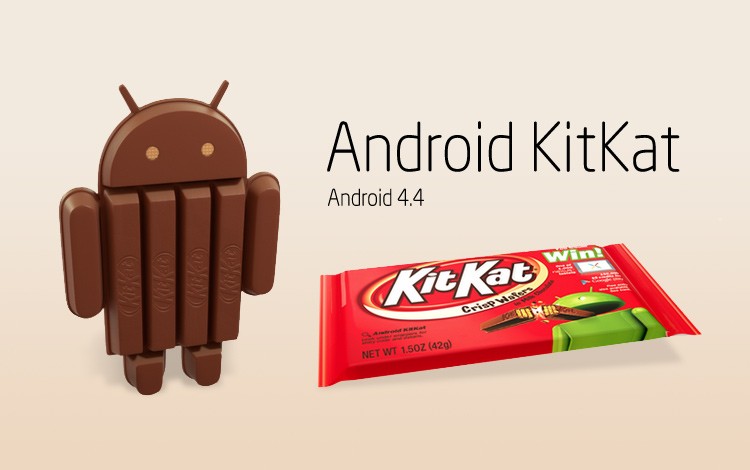
The Galaxy Ace GT-S5830 is among the few lucky Jelly Bean devices to receive latest Android 4.4.2 KitKat update, thanks to the release of CyanogenMod 11 (CM11) ROM by XDA Recognised Contributor, Mardon.
The CM11 ROM is based on the original Android Open Source Project (AOSP), which is designed to deliver enhanced performance and reliability over stock Android for your device.
The modded CM11 ROM works without installing Google Apps, as it is sourced from a different Android project that restores stock apps from Google.
Android 4.4.2 CyanogenMod 11 ROM Features
Here is the complete changelog for the customised ROM, courtesy of XDA Developers:
Contains additional google libs, permissions and framework files
Some apps are removed like music.apk, CM Filemanager (needed the space on system and there are some better apps on market)
(2013-12-26) slimmed down some system apps
(2013-12-26) Removed Launcher3 and added Apex Launcher v2.2.0
(2013-12-26) added Total Commander File Manager v 2.03 final
(2013-12-26) added some tweaks
(2013-12-26) integrated MA6 Kernel
(2013-12-26) integrated Google PlayStore to v4.5.10
(2013-12-26) replaced Camera with a working one
(2013-12-29) integrated some more tweaks
(2013-12-29) activated statusbar transparency
(2013-12-29) integrated Lockscreen PIN-unlock Fix
IBTimes UK reminds its readers that it will not be held liable for any device damage during or after firmware installation. Users are advised to proceed at their own risk.
Pre-requisites
The Android 4.4.2 CyanogenMod 11 ROM and the instructions given in this guide are meant for the Galaxy Ace GT-S5830 model only. Verify device model number by navigating to Settings > About Phone.
Verify that your phone has access to latest custom recovery tools such as TWRP v2.6.3.0 and higher or CWM v6.0.4.5 and above.
Back up data and settings using a recommended custom recovery tool, like ClockworkMod (CWM) or TWRP, as it creates a complete image of the existing phone setup. In Recovery, choose Backup and Restore and tap Backup.
Verify correct USB drivers for the phone are installed on the computer (download Galaxy Ace S5830 USB drivers).
Ensure USB debugging mode is enabled on the phone, by navigating to Settings > Developer Options (NOTE: Tap the device's Build Number seven times to unlock or reveal the hidden Developer Options under Settings.) Then select the checkbox to enable USB debugging mode under Settings > Developer Options.
Make sure the device has at least 80% battery charge to prevent unexpected device shutdown (due to battery drain) while installing the ROM.
Ensure the phone is unlocked (not locked to a specific carrier) and rooted with latest ClockworkMod (CWM) Recovery (v6.0.4.5) installed. If you are installing the CWM recovery for the first time, check out the video tutorial below, courtesy of The Android Soul:
VIDEO...
Install ClockworkMod Recovery using another custom recovery - YouTube
If the device is stuck at booting or experiencing boot loop issues, perform Wipe Cache Partition and Wipe Dalvik Cache a few more times before rebooting.
Allow newly installed ROM to stabilise for five minutes before you start working on it.
Downloads Required
cm-11-20131229-UNOFFICIAL-cooper++XR.zip | ROM by Mardon for Galaxy Ace _Android 4.4.2 CyanogenMod 11 ROM for Galaxy Ace
6.0.4.6-cooper_fix _ClockworkMod Recovery 6.0.4.6
Steps to Install Android 4.4.2 KitKat on Galaxy Ace GT-S5830 with CyanogenMod 11 ROM
Step-1: Download Android 4.4.2 KitKat CM11 ROM for Galaxy Ace S5830 to computer
Step-2: Download and install ClockworkMod Recovery 6.0.4.6 using the video guide above.
Step-3: Connect the Galaxy Ace to computer via USB cable. Without extracting, copy the downloaded firmware zip file to the root folder of the phone's SD card.
The CyanogenMod Android 4.4.2 KitKat ROM can be installed on the Galaxy Ace S5830 using either CWM or TWRP recovery. Follow any method based on the recovery mode installed on your device.
How to Install Android 4.4.2 KitKat via ClockworkMod (CWM) Recovery
Boot the device into CWM recovery mode as follows:
Power off the phone and wait for 5 to 10 seconds until the device shuts down completely.
Now press and hold Volume Up, Home and Power buttons together, until the Galaxy Ace logo appears on screen.
Then release all three buttons at the same time to boot into recovery mode. NOTE: In recovery mode, use Volume keys to navigate between options and Power key to select the desired option.
Perform Wipe data/Factory reset (this will delete all apps and their settings and game progress) and choose Yes on next screen to confirm the action.
Return to CWM recovery main menu and select Mounts and Storage > Format System and click Yes on next screen to confirm.
From the main menu of CWM recovery, go to Advanced and choose Wipe Dalvik Cache. Then hit Yes on next screen to confirm.
Select Install Zip from sdcard and then click Choose zip from sdcard. Browse to the location of the CM11 firmware file (cm-11-20131227-UNOFFICIAL-cooper++XR.zip) which you copied earlier to your phone's SD card. Choose Yes on next screen to confirm the firmware installation.
Once the firmware is installed, select "+++++Go Back+++++"and reboot the phone by tapping reboot system now from the recovery menu. Your Galaxy Ace S5830 will restart and it may take about 5 minutes for first boot to complete. So, do not interrupt the process.
Your Galaxy Ace S5830 is now running on Android 4.4.2 KitKat via CyanogenMod 11 ROM. Go to Settings > About Phone to verify the firmware installed.
NOTE: If the device gets stuck at boot logo or boot animation just do a factory reset once again.
How to Install Android 4.4.2 KitKat via TWRP Recovery
Boot the device into TWRP recovery as follows:
Power off the phone and wait for 5 to 10 seconds until the device shuts down completely.
Now press and hold Volume Up, Home and Power buttons together, until the Galaxy Ace logo appears on screen.
Then release all three buttons at the same time to boot into recovery mode. NOTE: In recovery mode, use Volume keys to navigate between options and Power key to select the desired option.
Perform Wipe data/Factory reset (this will delete all apps and their settings and game progress). To do so, tap on Wipe and scroll down to the bottom of the screen and do a Swipe on "Swipe to factory reset" option.
Now perform a System format by selecting Wipe > Advanced Wipe and then tap on System option. Scroll to the bottom of screen and do a swipe on "Swipe to Wipe" option.
Tap on install and navigate to the CM11 ROM zip file you copied earlier to your phone's SD card. Scroll to the bottom of screen and do a swipe to confirm the action and begin installing the firmware.
Once Google Apps is also installed, select reboot and then tap on System to reboot your phone. Your Galaxy Ace will restart and it may take about 5 minutes for first boot to complete. So, do not interrupt the process.
Your Galaxy Ace GT-S5830 is now running on Android 4.4.2 KitKat via CyanogenMod 11 ROM. Go to Settings > About Phone to verify the firmware installed.
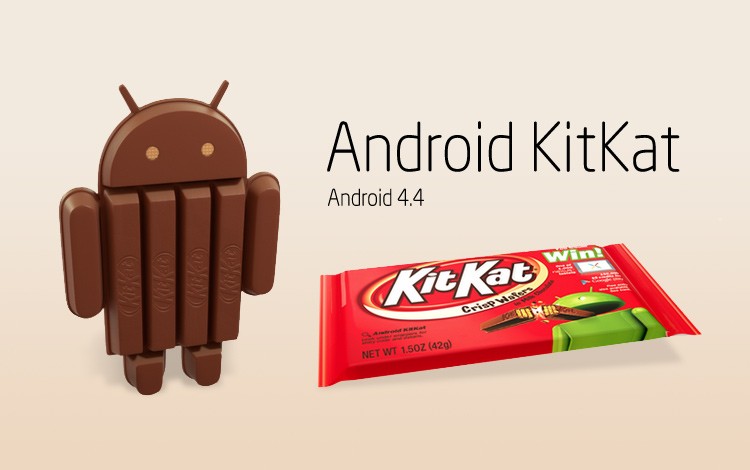
The Galaxy Ace GT-S5830 is among the few lucky Jelly Bean devices to receive latest Android 4.4.2 KitKat update, thanks to the release of CyanogenMod 11 (CM11) ROM by XDA Recognised Contributor, Mardon.
The CM11 ROM is based on the original Android Open Source Project (AOSP), which is designed to deliver enhanced performance and reliability over stock Android for your device.
The modded CM11 ROM works without installing Google Apps, as it is sourced from a different Android project that restores stock apps from Google.
Android 4.4.2 CyanogenMod 11 ROM Features
Here is the complete changelog for the customised ROM, courtesy of XDA Developers:
Contains additional google libs, permissions and framework files
Some apps are removed like music.apk, CM Filemanager (needed the space on system and there are some better apps on market)
(2013-12-26) slimmed down some system apps
(2013-12-26) Removed Launcher3 and added Apex Launcher v2.2.0
(2013-12-26) added Total Commander File Manager v 2.03 final
(2013-12-26) added some tweaks
(2013-12-26) integrated MA6 Kernel
(2013-12-26) integrated Google PlayStore to v4.5.10
(2013-12-26) replaced Camera with a working one
(2013-12-29) integrated some more tweaks
(2013-12-29) activated statusbar transparency
(2013-12-29) integrated Lockscreen PIN-unlock Fix
IBTimes UK reminds its readers that it will not be held liable for any device damage during or after firmware installation. Users are advised to proceed at their own risk.
Pre-requisites
The Android 4.4.2 CyanogenMod 11 ROM and the instructions given in this guide are meant for the Galaxy Ace GT-S5830 model only. Verify device model number by navigating to Settings > About Phone.
Verify that your phone has access to latest custom recovery tools such as TWRP v2.6.3.0 and higher or CWM v6.0.4.5 and above.
Back up data and settings using a recommended custom recovery tool, like ClockworkMod (CWM) or TWRP, as it creates a complete image of the existing phone setup. In Recovery, choose Backup and Restore and tap Backup.
Verify correct USB drivers for the phone are installed on the computer (download Galaxy Ace S5830 USB drivers).
Ensure USB debugging mode is enabled on the phone, by navigating to Settings > Developer Options (NOTE: Tap the device's Build Number seven times to unlock or reveal the hidden Developer Options under Settings.) Then select the checkbox to enable USB debugging mode under Settings > Developer Options.
Make sure the device has at least 80% battery charge to prevent unexpected device shutdown (due to battery drain) while installing the ROM.
Ensure the phone is unlocked (not locked to a specific carrier) and rooted with latest ClockworkMod (CWM) Recovery (v6.0.4.5) installed. If you are installing the CWM recovery for the first time, check out the video tutorial below, courtesy of The Android Soul:
VIDEO...
Install ClockworkMod Recovery using another custom recovery - YouTube
If the device is stuck at booting or experiencing boot loop issues, perform Wipe Cache Partition and Wipe Dalvik Cache a few more times before rebooting.
Allow newly installed ROM to stabilise for five minutes before you start working on it.
Downloads Required
cm-11-20131229-UNOFFICIAL-cooper++XR.zip | ROM by Mardon for Galaxy Ace _Android 4.4.2 CyanogenMod 11 ROM for Galaxy Ace
6.0.4.6-cooper_fix _ClockworkMod Recovery 6.0.4.6
Steps to Install Android 4.4.2 KitKat on Galaxy Ace GT-S5830 with CyanogenMod 11 ROM
Step-1: Download Android 4.4.2 KitKat CM11 ROM for Galaxy Ace S5830 to computer
Step-2: Download and install ClockworkMod Recovery 6.0.4.6 using the video guide above.
Step-3: Connect the Galaxy Ace to computer via USB cable. Without extracting, copy the downloaded firmware zip file to the root folder of the phone's SD card.
The CyanogenMod Android 4.4.2 KitKat ROM can be installed on the Galaxy Ace S5830 using either CWM or TWRP recovery. Follow any method based on the recovery mode installed on your device.
How to Install Android 4.4.2 KitKat via ClockworkMod (CWM) Recovery
Boot the device into CWM recovery mode as follows:
Power off the phone and wait for 5 to 10 seconds until the device shuts down completely.
Now press and hold Volume Up, Home and Power buttons together, until the Galaxy Ace logo appears on screen.
Then release all three buttons at the same time to boot into recovery mode. NOTE: In recovery mode, use Volume keys to navigate between options and Power key to select the desired option.
Perform Wipe data/Factory reset (this will delete all apps and their settings and game progress) and choose Yes on next screen to confirm the action.
Return to CWM recovery main menu and select Mounts and Storage > Format System and click Yes on next screen to confirm.
From the main menu of CWM recovery, go to Advanced and choose Wipe Dalvik Cache. Then hit Yes on next screen to confirm.
Select Install Zip from sdcard and then click Choose zip from sdcard. Browse to the location of the CM11 firmware file (cm-11-20131227-UNOFFICIAL-cooper++XR.zip) which you copied earlier to your phone's SD card. Choose Yes on next screen to confirm the firmware installation.
Once the firmware is installed, select "+++++Go Back+++++"and reboot the phone by tapping reboot system now from the recovery menu. Your Galaxy Ace S5830 will restart and it may take about 5 minutes for first boot to complete. So, do not interrupt the process.
Your Galaxy Ace S5830 is now running on Android 4.4.2 KitKat via CyanogenMod 11 ROM. Go to Settings > About Phone to verify the firmware installed.
NOTE: If the device gets stuck at boot logo or boot animation just do a factory reset once again.
How to Install Android 4.4.2 KitKat via TWRP Recovery
Boot the device into TWRP recovery as follows:
Power off the phone and wait for 5 to 10 seconds until the device shuts down completely.
Now press and hold Volume Up, Home and Power buttons together, until the Galaxy Ace logo appears on screen.
Then release all three buttons at the same time to boot into recovery mode. NOTE: In recovery mode, use Volume keys to navigate between options and Power key to select the desired option.
Perform Wipe data/Factory reset (this will delete all apps and their settings and game progress). To do so, tap on Wipe and scroll down to the bottom of the screen and do a Swipe on "Swipe to factory reset" option.
Now perform a System format by selecting Wipe > Advanced Wipe and then tap on System option. Scroll to the bottom of screen and do a swipe on "Swipe to Wipe" option.
Tap on install and navigate to the CM11 ROM zip file you copied earlier to your phone's SD card. Scroll to the bottom of screen and do a swipe to confirm the action and begin installing the firmware.
Once Google Apps is also installed, select reboot and then tap on System to reboot your phone. Your Galaxy Ace will restart and it may take about 5 minutes for first boot to complete. So, do not interrupt the process.
Your Galaxy Ace GT-S5830 is now running on Android 4.4.2 KitKat via CyanogenMod 11 ROM. Go to Settings > About Phone to verify the firmware installed.






0 comments:
Post a Comment